Beam Your Shows to the Big Screen with Sparkk TV & AirPlay!
Ready to ditch the tiny screen and watch your favorite Sparkk TV content on the big screen? AirPlay is here to the rescue! We've got you covered for both iOS/iPadOS and macOS devices:
iOS & iPadOS:
AirPlay Button: Look for the handy AirPlay button in the video player, right next to the progress bar. Tap it, and voila! You'll see a list of your compatible devices.
Say Hello to Your TV: Choose your favored Apple TV, Roku, or even some Samsung and LG TVs (check our TV Help for specific models).
Instant Big-Screen Magic: Connect and watch your full episodes and movies take over your living room!
 AirPlay directly from the video player on iOS/iPadOS. Just hit the AirPlay button and a list of devices will appear.
AirPlay directly from the video player on iOS/iPadOS. Just hit the AirPlay button and a list of devices will appear.
macOS (Big Sur and later):
Screen Mirroring: It's not just AirPlay on macOS, it's called Screen Mirroring! This means your entire Mac screen gets beamed to your TV.
Full-Screen Your Shows: Simply hit the Full Screen button on your chosen episode or movie. Boom, it's on your TV in all its glory!
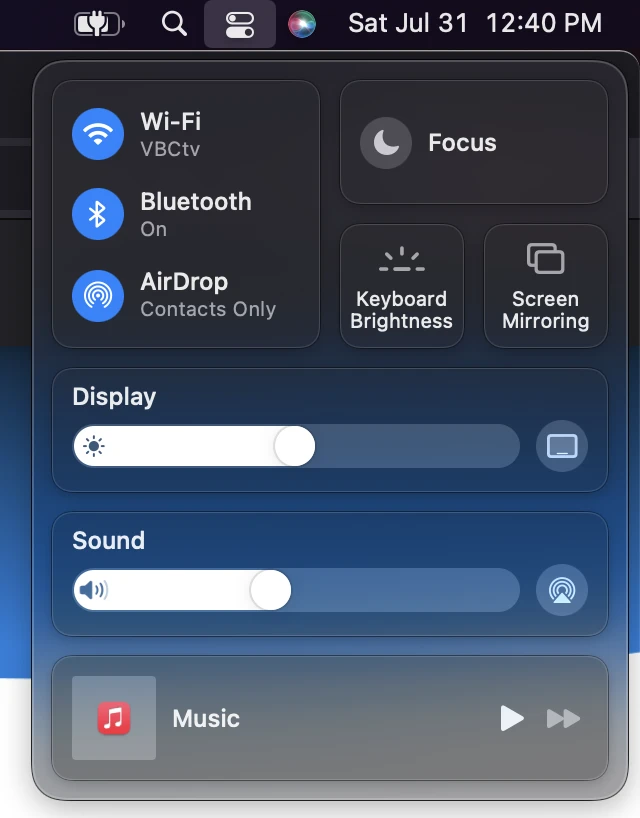
Use the screen mirroring button in the Control Panel of macOS to mirror your screen through AirPlay.
Remember:
Check our TV Help for detailed AirPlay compatibility information.
For more AirPlay know-how, head over to Apple Support.
So grab your popcorn, dim the lights, and get ready to experience your favorite Sparkk TV content like never before! AirPlay opens the door to a whole new world of big-screen binge-watching. Are you ready to dive in?

